I was helping a friend set up a new Mac Mini this morning and was looking for a way to make files on a Google Share accessible via the Mac’s file system. As it turns out, that’s what Google Drive for Desktop does, and it works really well, on both Mac and Windows!
For this to work, you will need a Google account. Next, you will have saved content on your Google Drive, or a Google Drive that has been shared to you, to which you need ready access. After that you’ll need to install Drive for Desktop which can be found here. Enter your Google credentials if requested, then wait for Drive for Desktop to synchronize with your Google Drive (or share). When this is done, documents from your Google Drive or a share you have been granted access to will appear in your file manager like this:
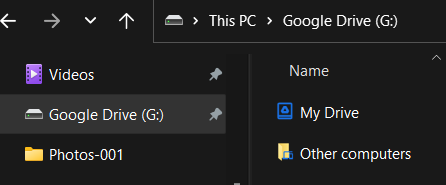

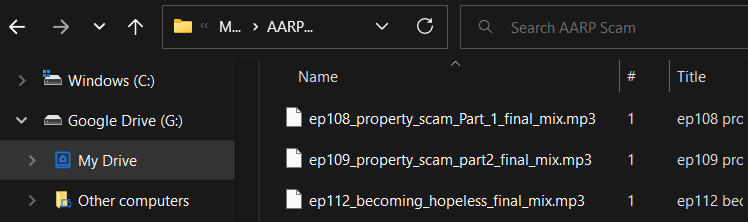
Furthermore, you’ll be able to open, edit and save documents accessible via Drive for Desktop as though they are stored locally, these files will remain in the cloud unless you specifically save them for off-line editing. To do this, right click the file you want to save off-line, then select ‘Show more options’:
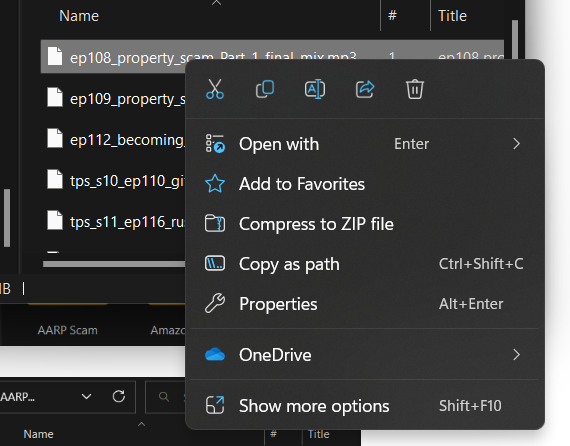
One option now available to you is ‘Offline Access’:
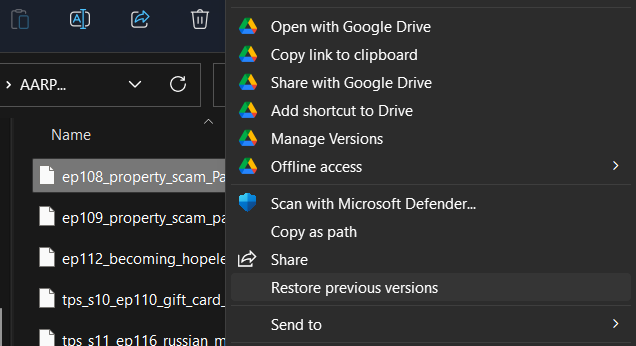
Select ‘Offline Access’ and you’ll now have access to that file when you’re not connected to your Google Drive via the internet. I recommend doing this only when necessary because you’ll now have two copies of a file, one on your local hard drive and another in the cloud, and I’m not yet convinced that the latest version of the file will be sync’d, making the online and offline versions the same.
If you’re interested in this feature, you can find more information here:
