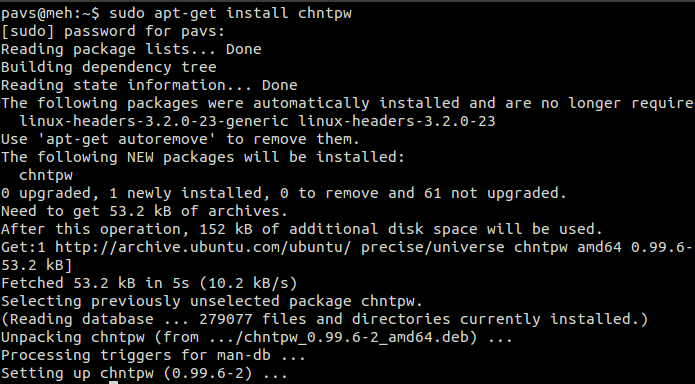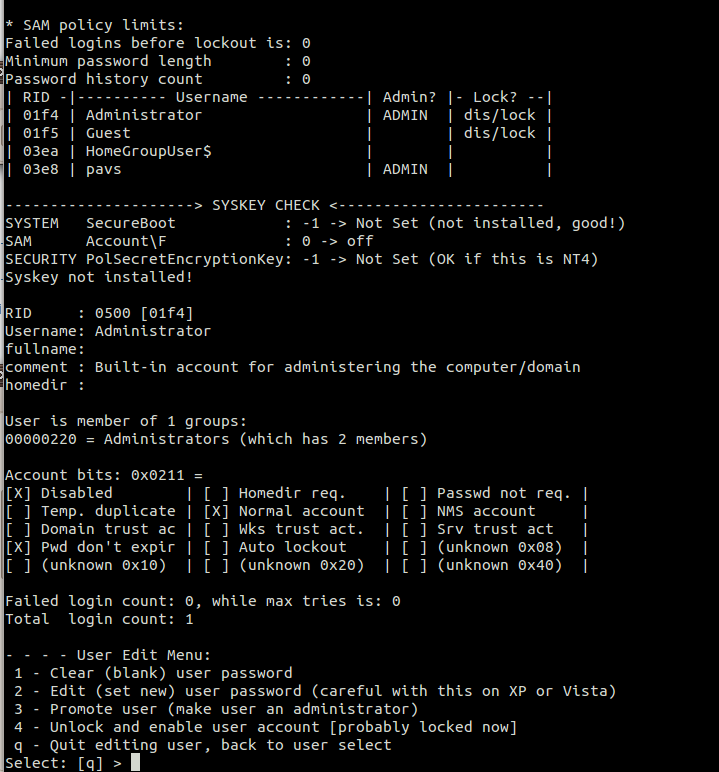Update: Well, that was embarrassing! I had to use this procedure on an XP machine last night, and guess what – it didn’t work. I did find another useful link though, just in case you’re finding yourself needing to do this:
Reset Windows passwords with the help of Linux
The procedure is pretty straightforward once you’ve done it a few times, BUT for some reason it simply didn’t change or remove the Admin password. I could have tried some of the other account passwords by ran out of time. Anyway, your results could be different, and it’s kind of fun – really…
***
Or else what? Or else you’ll need to use the following procedure to reset it. Too many people find themselves locked out of their own PC because they forgot the password they set, or the password they know is right just isn’t working. Don’t panic! It’s really not that hard to ‘fix’ this minor inconvenience. Read on…
Disclaimer: Although this type of advice is readily available on the net, some will think that I’m giving away ‘hacking’ secrets. Not really. I just trying to say, ‘don’t panic’ and feel you’ll need to rebuild your PC and lose all your data. Or don’t feel you have to pay some technician a fortune to get your password back. You might also get the feeling your PC isn’t really all that safe against someone who really wants to break into it. Well, you’re correct on that point. Windows security has always been pretty weak, sorry to say. Passwords are good, but like door-locks, the window right next to it might make the lock kind to useless to a determined bad guy.
For starters, you’ll need a Linux Live CD, preferably an Ubuntu Live CD. It doesn’t have to be Ubuntu, but for purposes of this discussion, let’s stick with Ubuntu. You’ll also need to know how to boot your PC from the CD.
So here’s your 3-step process for resetting your Windows boot password:
Step 1:
Boot in to your live CD, go to ‘terminal’ and install chntpw
Step 2:
Do cat /proc/mounts to get the label of your windows hard-drive – example
In this example, this is the value you care about: AC264F02264ECD50
cd to your media label: cd /media/AC264F02264ECD50
Now cd to to your system folder (windows 7 example): cd Windows/System32/config/
Step 3:
Change or reset windows admin password by running chntpw: sudo chntpw SAM
You will get a prompt and the options are self explanatory. For instance to reset password enter “1” and then “y” to confirm. To change password enter “2”, then your password, and “y” to confirm.
Done in 5 minutes (or so). This is supposed to work on all versions of Windows since Windows 2000.
Article source:
Reset Windows password with Linux in under 5 minutes
The video:
How to Reset Forgotten Windows Password with Free Linux CD
And other useful (geeky) information: