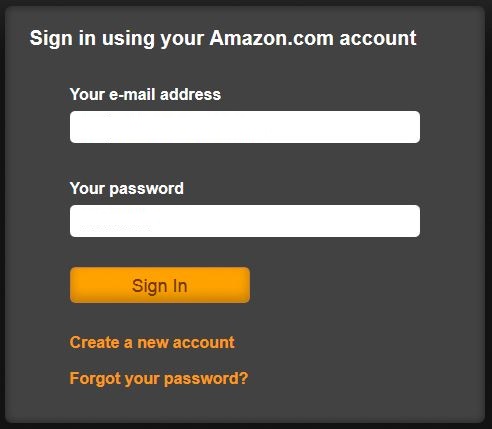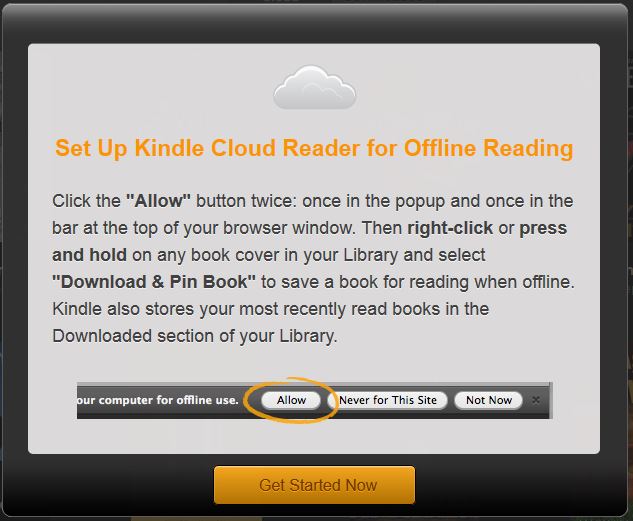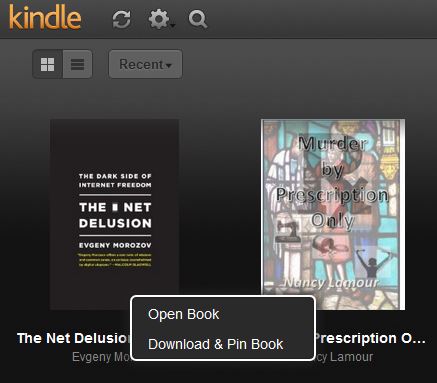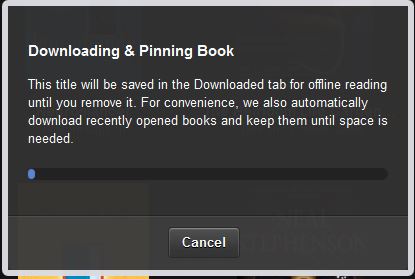Several months ago, I wrote a post entitled ‘Using your iPad with OverDrive and Kindle to get eBooks and AudioBooks from the library‘. Among other things, it covered downloading Kindle books to your iPad. More recently, I wrote another post about how to borrow Kindle books for ChromeBook users, and introduced the concept of the ‘Kindle Cloud Reader‘. And then it happened:
I recently purchased a first-generation iPad (for my electronics museum). Other than being a little heavier than the newer iPads, and not being able to upgrade the iPad operating system (iOS), the first-generation iPad is still an amazing device. But imagine my surprise when I tried to download the Kindle application to this iPad. It turns out that Kindle has moved on and there is no Kindle app that’s compatible with this device anymore. After some gnashing of teeth and wringing of hands, I thought ‘there must be a way’.
Well there is, and it’s Kindle Cloud Reader, and it’s free, and it works almost as well as the installed Kindle app did. Read on… here’s what you need to do (1st-gen iPad users, or anybody else that just wants to check it out):
Using your favorite browser, go to http://read.amazon.com. If this is your first time here, you’ll be presented with the following screen:
Assuming you already have an Amazon account (if not, you’ll want to get one of those first), enter the email address and password for that account. If the information is entered correctly, the you’ll see the screen below:
Select ‘Get Started Now’. If you have used the Kindle Cloud Reader before, then you’ll be taken directly into your library. If you haven’t used the Cloud Reader before, then you’ll want to follow the directions provided in either of these two earlier posts for obtaining eBooks from your favorite local library (the Lopez Library of course!):
Borrowing Kindle books from the Lopez Library for your ChromeBook
Using your iPad with OverDrive and Kindle to get eBooks and AudioBooks from the library
Once you have obtained your book from the library and/or from Amazon in Kindle format, then there’s one more very useful piece of information you’ll want to know about – that is the ability to download the title for off-line reading. To download an eBook for off-line reading, click on the book icon for about a second (long click) until the following dialog box appears:
Select ‘Download & Pin Book’ and wait a moment for the book to download.
Now the book will be available to read, even when you’re not connected to the internet.
**
I’d like to take a moment to applaud Amazon, not only for making it so easy to obtain books to read on our mobile devices, but for making this great application available that let’s us read these books anytime, anyplace. Thank you Amazon – you’re Amazing!