For those unfamiliar with Google Drive, this is a file storage and synchronization service developed by Google and available to the public since 2012. When one creates a Google Gmail account, 15 gigabytes of storage are provided for free. For many, this is enough for their e-mail, photos and such. For others (like me) that put a lots of stuff in the cloud, Google offers additional storage for a fee. The smallest bump in storage they offer is 100Mb for $19.99 per year. Here are some of the options provided on Google’s website:
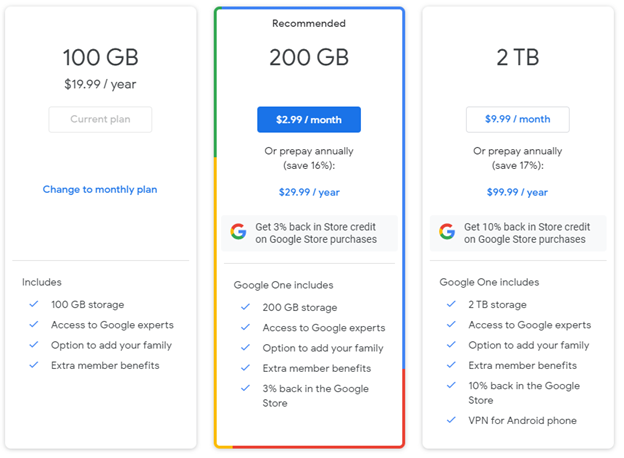
So what’s the hoopla about Google One? What is it and why should I care?
Google One, announced in May 2018, is a subscription service developed by Google that offers expanded cloud storage and is intended for the consumer market. Every Google Account starts with 15 gigabytes of free storage that is shared across Google Drive, Gmail, and Google Photos. Google One paid plans offer cloud storage starting at 100 gigabytes, up to a maximum of 30 terabytes. Google One replaced the paid services of Google Drive to emphasize the fact that the program is used by multiple Google Services.
One cool feature of Google One is the added family member support, allowing for up to 5 additional family members to share one shared plan. So how does this work? Let’s start at the beginning, borrowing content from Google’s Google One FAQ website:
What’s the difference between Google One and Google Drive?
Google Drive is a storage service. Google One is a subscription plan that gives you more storage to use across Google Drive, Gmail, and Google Photos. Plus, with Google One, you get extra benefits and can share your membership with your family.
How you use Google Drive doesn’t change, so you don’t have to worry about losing or transferring anything.
Learn more about how Google One works with Google Drive, Gmail, and Google Photos.
How does the storage I get with Google One compare to what I get for free?
Every Google Account starts with 15 GB of free storage that’s shared across Google Drive, Gmail, and Google Photos. When you upgrade to Google One, your total storage increases to 100 GB or more depending on what plan you choose. You also get extra member benefits and access to support from Google experts – all of which you can share with your family. Learn more about storage with Google One.
How much does Google One cost?
Google One offers a range of plans, so you can find one that works for you. Plans vary by country, so check the pricing in your country.
Can I get an annual plan?
Yes! You have the option of paying monthly or annually for all of the plans, starting at 100 GB. See here for the latest pricing. Pro tip: Save money when you purchase an annual plan (compared to a monthly plan).
Does it cost extra to share my plan with people in my family group?
No. It’s free to share your Google One membership with people in your family group. Sharing simplifies storage under one bill and gives your family group access to the benefits of Google One. Learn more about plan sharing.
Who can I share my Google One membership with?
You can share Google One with up to 5 additional family members at no extra cost (so 6 total, including you). When you create a new family group, you can add or remove other family members.
If you’re already a member of a family group on Google, you can share your Google One plan with the rest of your existing group. Learn more about sharing your Google One membership.
What do I share with my family group? Can they see all my stored stuff?
You can share all the benefits of Google One with your family group — without sharing any of your personal files. Family members share the storage space that comes with your Google One plan. But your family group can’t see what you store unless you specifically share it with them from Google Drive, Gmail, or Google Photos. Learn more about sharing Google Drive files.
All family members can also get support from Google experts and member benefits (except for accounts managed by parents). Some benefits go to the first person in your group who claims them.
Can I split my storage between people in my family group?
No. You can’t decide how many gigabytes of storage each person in your family group gets. It’s worth noting that everyone in your family group already has 15GB free storage with their Google Account and they only start using the shared storage from Google One after they use up their free 15GB.
What counts as storage and what does not?
Google Drive: Most files in your “My Drive,” including PDFs, images, videos, and items in your Trash.
Gmail: Messages and attachments, including items in your Spam and Trash folders.
Google Photos: Photos and videos stored in Original quality.
See here for more info on how storage works with Google One.
What happens to my files if I go over my storage limit?
If you go over your storage limit, you won’t lose anything. However, you won’t be able to store new files in Google Drive or store new Original quality photos or videos in Google Photos, and you may not be able to receive emails with your Gmail address.
Need more room? You can learn more about clearing up space or upgrade to Google One to get more storage.
So, I know some of my information is already sync’d with Google (E-mail, Photos and such), and I can save files and folders to my Google Drive, but what I would also like to do is back my PC up to this cloud service. I’m currently using Carbonite for this purpose. Is that possible?
Google Backup and Sync should do the trick. Start by downloading Backup and Sync (for individuals) here. Next, select which folders in your computer you’d like to back up. You can also choose to back up and sync files from SD cards and USB drives, including cameras and mobile devices. After the initial setup, files in selected folders and data sources will automatically upload to Google’s servers and sync anytime you make changes.
Backup and Sync also creates a folder on your computer named Google Drive. Any files you put into this folder automatically upload to and sync with your My Drive folder on Google Drive and are accessible on all Drive-enabled devices or over the web.
You can change the location of the Drive folder on your device and automatically back up the contents of an SD card or other USB storage device plugged into your PC or Mac. Any of the files that you upload are available in Google Drive on the web or other devices where you access Drive.
Note: I’m just starting to play with Google One, extending my Google Drive to other family members, and enabling Backup and Sync, so I don’t have much experience in how well it works. My interest in this technology is to leverage my Google Drive as a shared resource. Time will tell how well this works. As I get more experience with Google One, and Backup and Sync specifically, I update this post.
As always, thanks for listening!
