And I want to do it without buying a VPN!
Here’s how:
Sign up for Locast (local TV) at locast.net.
Install the ‘Change Geolocation (Location Guard)‘ extension in Google Chrome.
Visit latlong.net, type in the city you want to change geolocation to
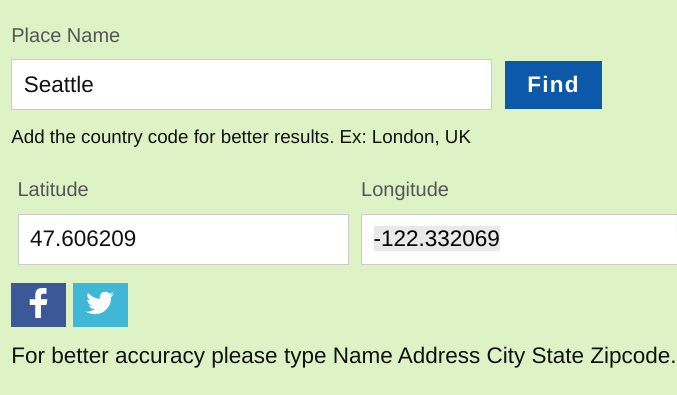
Right-click the Change Geolocation extension icon, then options, and enter the latitude and longitude information s shown below.
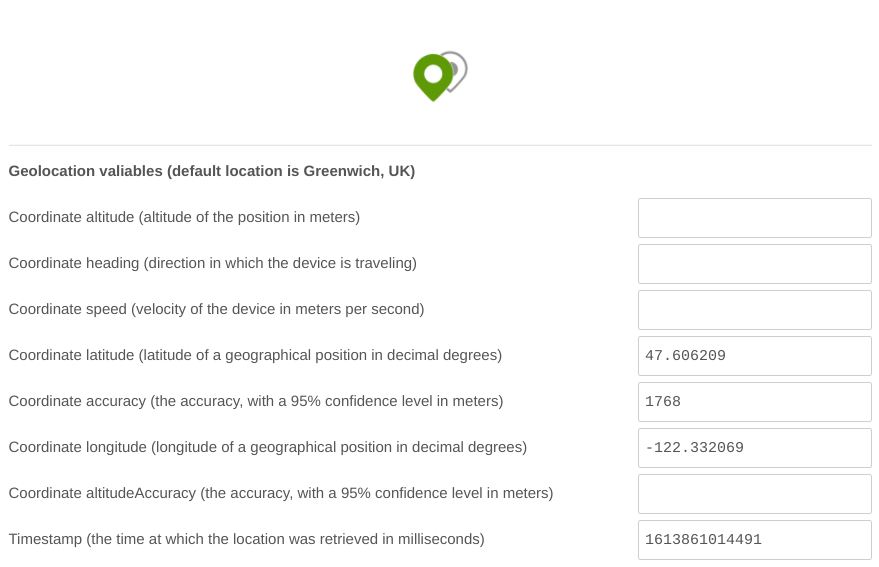
Go to the Locast.net web site and sign in, or refresh the Locast site if you’re already signed in. Now the location (and content) will reflect the new city.

As of today, this all works as advertised. I’m not sure why it works since a lot of these services have found ways to detect VPNs and other methods of ‘faking’ geolocation.
Enjoy (while it lasts)!
**
What is geolocation?
Internet geolocation is software capable of deducing the geographic position of a device connected to the Internet. For example, the device’s IP address can be used to determine the country, city, or post/ZIP code, determining an object’s geographical location.
Update (2/22/2021):
I was interested in seeing if this Change Geolocation extension would work outside the US, so I had my brother test from Belgium. His report is “Doesn’t seem to work for me. If I try to register, it says it doesn’t work for my location. So I turned on the VPN and put myself in Wash DC and tried to register, but then got the message: ‘Be patient! We are detecting the location and DMA you belong to.’ Then it churns and churns but doesn’t go any farther.”
So, the short answer for non-US users is “nope, doesn’t work.”
